💡 Automation saves time: Let AI handle data entry so you can focus on selling.
💡 Visibility drives strategy: Understand who to engage and where to focus.
💡 AI enrichment adds accuracy: Contacts are kept up to date automatically.
💡 Cross-team alignment: Sales, CS and RevOps work from one shared view.
In sales, knowing who’s who in an account can be the difference between a fast-moving deal and one that disappears into the void. That’s where trumpet’s automatic org chart and stakeholder mapping feature steps in, taking hours of manual work off your plate and giving you instant visibility into every contact and decision maker.
In our latest Magic Moments episode, Helena, Senior AE at trumpet, shares how she uses AI-powered mapping to keep her accounts organised, uncover hidden champions and save time across every deal.
What is an org chart in sales?
An org chart (organisational chart) is a visual map that shows everyone involved in a buying decision.
It outlines:
- Reporting lines and hierarchy
- Champions, influencers, blockers and decision makers
- Gaps or missing contacts in your account coverage
An org chart helps revenue teams understand who to engage, how people are connected and where influence really sits within the business.
What are the challenges of mapping accounts manually?
Manually building org charts can feel like a never-ending task.
Common challenges include:
- Switching between LinkedIn, CRM notes and spreadsheets
- Guessing seniority or reporting lines
- Constantly updating roles when people move teams
- Spending more time maintaining data than selling
The result is often outdated information, lost visibility and wasted time.
How does trumpet’s AI Org Chart solve these problems?
Trumpet automates the entire process. Every time a buyer joins your Pod, Trumpet enriches the contact in the background and starts building your org chart automatically.
With Trumpet you can:
✅ Label contacts as champions, decision makers or influencers
✅ Use AI to improve your structure and identify missing links
✅ Filter by buyer role, engagement level or activity
✅ Hand over a complete mapped account to Customer Success once the deal closes
This gives you real-time visibility into every contact without the manual admin.
How does Helena use the AI Org Chart at trumpet?
Helena, Senior Account Executive at trumpet, knows exactly how time-consuming manual mapping can be.
“I used to spend hours trying to map out my accounts. With Trumpet, every buyer that joins my Pod is automatically enriched, and the org chart builds itself on the backend. I can label contacts, use AI to fill gaps and filter by engagement. When I hand the deal over to CS, they already have full visibility.”
In her demo, Helena walks through how she uses AI enrichment to keep her org charts accurate, filters to spot gaps and insights to stay proactive across every deal.
Why does automated mapping matter for sales teams?
Mapping your accounts shouldn’t be a full-time job.
Trumpet’s AI Org Chart and Stakeholder Mapping automatically surfaces every contact, champion and decision maker, helping you close deals faster and hand over cleaner accounts to CS.
Helena’s takeaway: the less time you spend building charts, the more time you spend selling.
FAQs
What is an org chart used for in sales?
An org chart helps sellers visualise the hierarchy, roles and influence of stakeholders involved in a deal.
Can I edit or add contacts manually in Trumpet’s org chart?
Yes. You can drag, drop and label contacts as champions, decision makers or blockers, and AI will enrich missing data automatically.
How does AI enrichment work?
Trumpet fills in titles, departments and reporting lines using verified data sources, then recommends where connections should sit in the hierarchy.
Who can access the org chart?
Anyone with access to the Pod, including Sales, CS and RevOps, ensuring consistent visibility across every stage of the customer journey.

.svg)
.svg)
.svg)
.svg)
.svg)
.svg)
.svg)
.svg)
.svg)
.png)
.svg)
.svg)
.svg)
.svg)

.svg)
.svg)
%201.svg)
.svg)
%201.svg)



.svg)




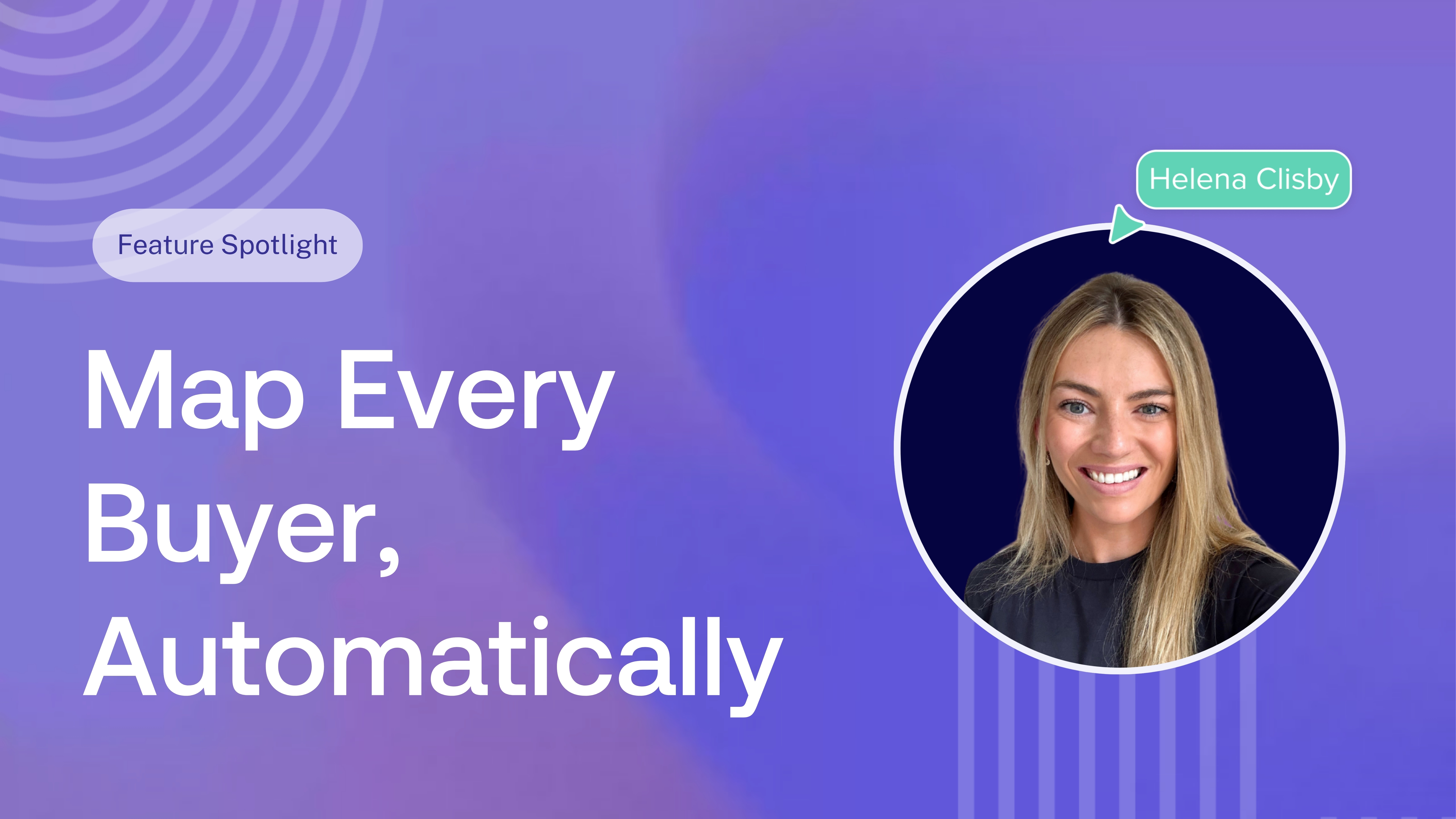
.png)

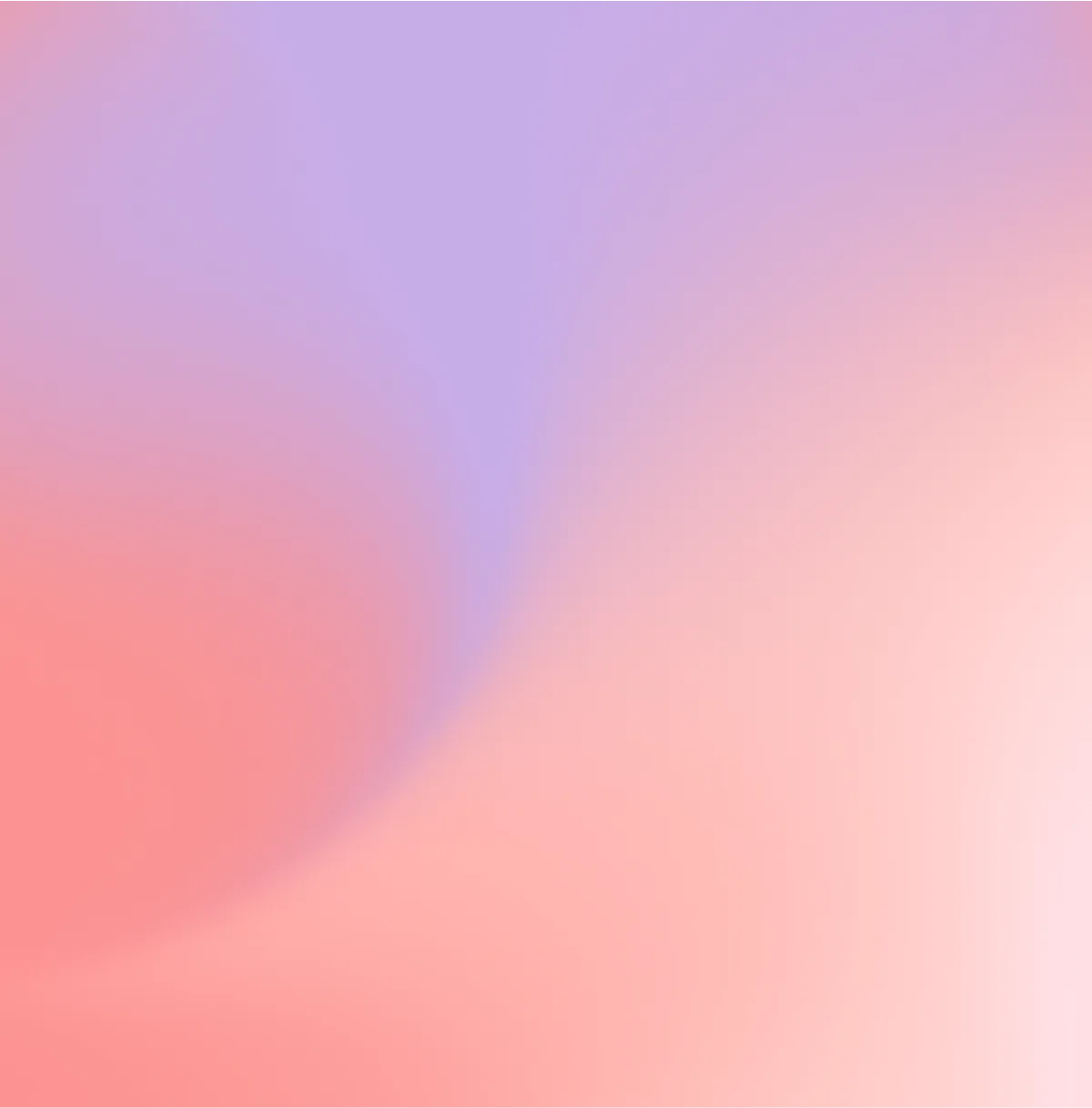





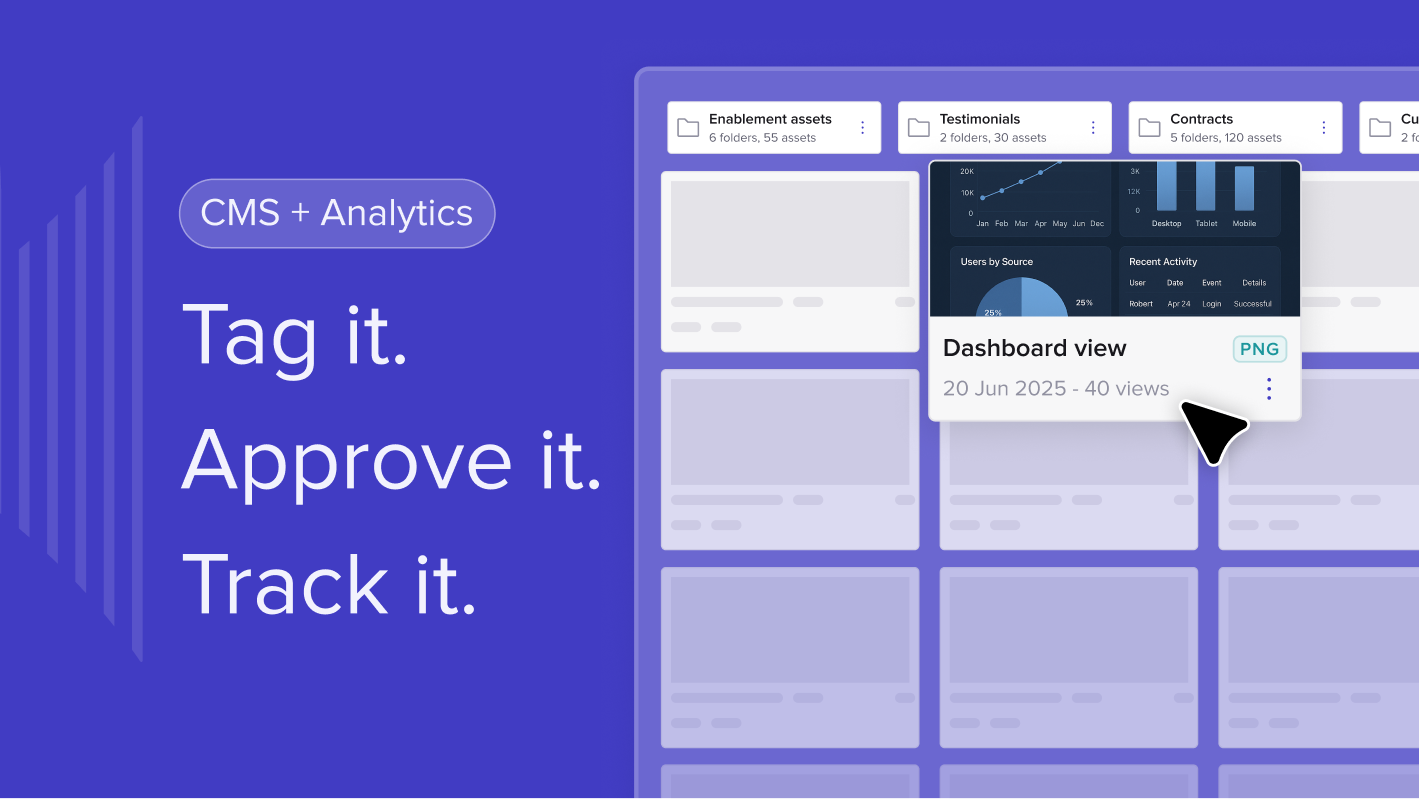

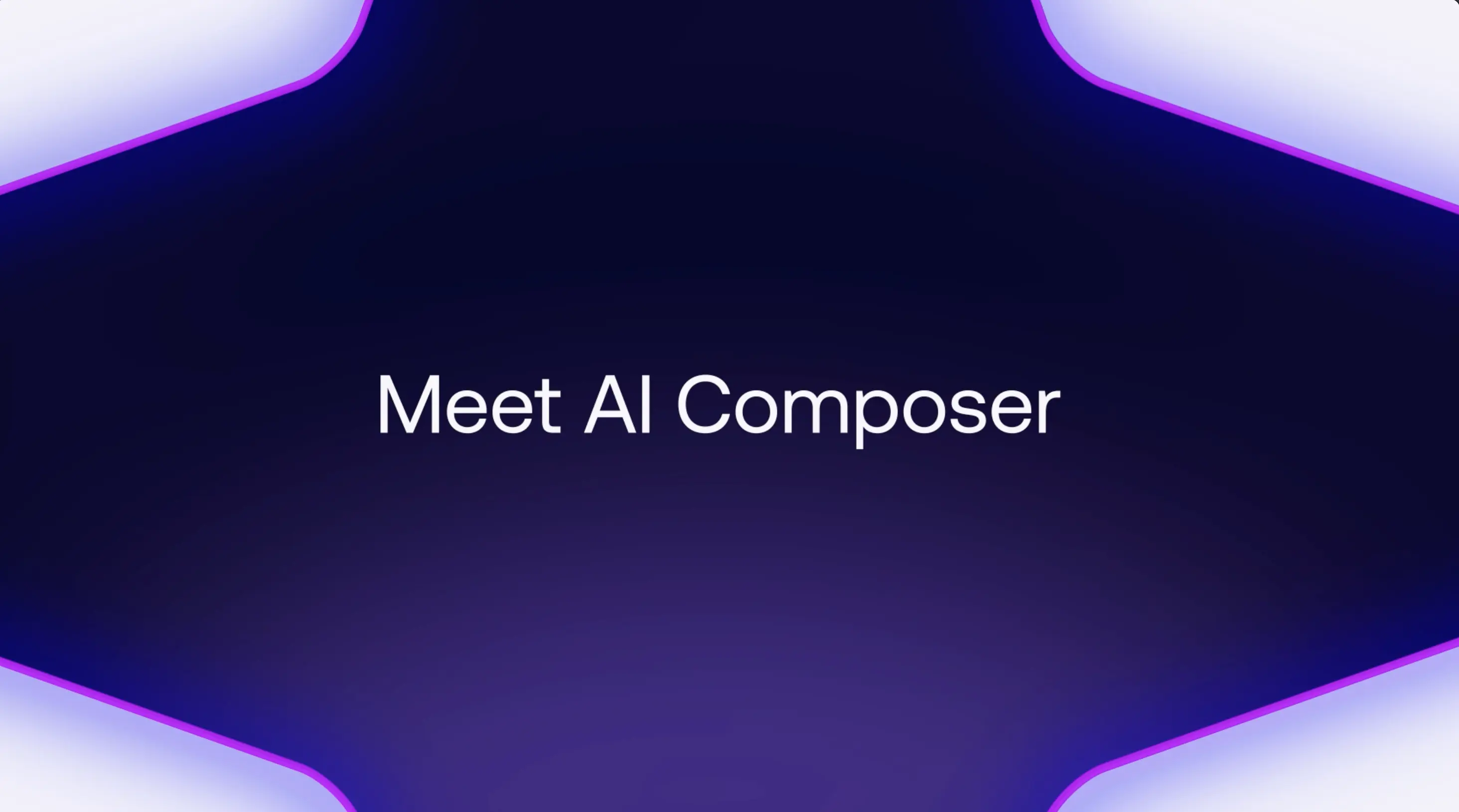
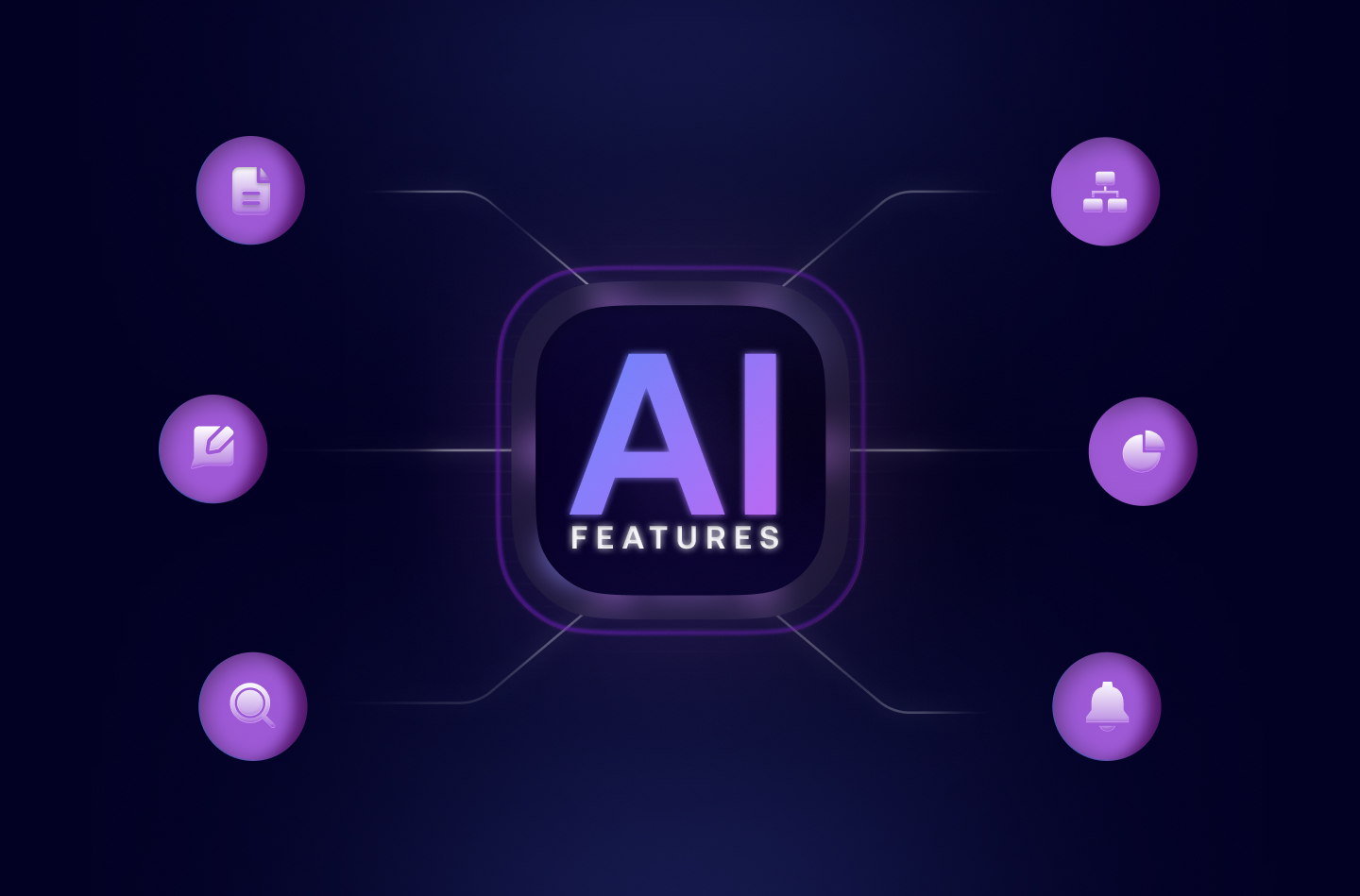


![How to Get Started with Buyer Enablement [With Examples]](https://cdn.prod.website-files.com/65cf4fecbed2754c2236665d/65cf4fecbed2754c22366bdb_65a5af83e742f76e34ce06f3_Customer%2520Onboarding%2520_%2520Everything%2520you%2520need%2520(2).png)
.png)



.png)



.png)












.png)


.png)


.png)
.png)







